Every DJ app can tell you your files are missing and Lexicon is no different. That's when you start seeing these icons:
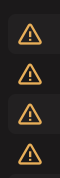
Files missing
When you hover your mouse over one of those icons, you can see what it means. In this case, it means your files are "missing". Lexicon thinks they are at a certain location on your hard disk, but they are longer there.
Check your external drive
The most common reason this happens is when you have your music on an external drive and your Windows or Mac has changed the drive letter or name.
Start by checking if that is the case.
On Windows:
- Open Explorer (click My Computer on your desktop) and go to "This PC"
- Find your external drive:
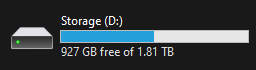
- Check the drive letter, in this case it is "D:". It can happen that Windows has changed this from what it normally is.
- If the drive letter changed, you can usually fix it by restarting your PC. If that does not work, you can read how to change a drive letter here. You can check which drive letter it should be by right clicking any missing track in Lexicon ➡ Edit and check the location at the top.
On Mac:
- Open Finder
- Locate your external drive in the sidebar:
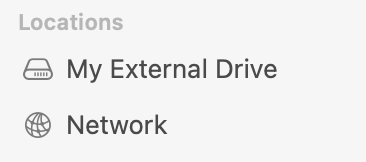
- Sometimes Mac adds a
1after your drive name. Or maybe you notice the name isn't what it usually is. - If the drive name has changed, restart your Mac and it should have the correct name again after that
Restart Lexicon and if the above worked, the files will no longer be missing.
Check your files
Another reason can be that a folder on your hard disk has a different name or has been moved. Now it's time to get our hands dirty. Open Lexicon and click any missing track. Right click ➡ Edit. At the top, you will see the exact location where Lexicon thinks this track is. Since the track has an orange triangle, this location is not accurate anymore.
Now go into your music folder on your computer and find that same track. Compare the full location of that track to the location in Lexicon. There will be a difference.
The difference might be really small (maybe you renamed a folder?) so be sure to check thoroughly.
If you notice that a folder does have the wrong name, the easiest fix is to simply rename that folder back to what it was.
Now that you know what is wrong with the track location, you can attempt to fix it with the tools Lexicon has. See this manual page for your options.
Videos
Check out our YouTube for videos about Lexicon.