This guide will explain how to use Lexicon to scan for duplicate tracks and get rid of them. The great part of using Lexicon, opposed to other tools, is that Lexicon is the only software that will keep your DJ playlists completely working. There won't be any holes or missing tracks in your playlists and you can get back to DJing right away.
You can find more in-depth information about the duplicate scanning process in the manual.
Import First
You can skip this step if you already have your DJ library in Lexicon.
Before you can run a duplicate scan, you'll need to import your library from your favorite DJ app. You can follow this step-by-step guide. Just follow the guide until you've imported the library and make sure to choose the right DJ app on the import screen.
Scanning
Now you're ready to start the duplicate scan. You will find the Find Duplicates tool in the Utility menu at the top. There are a few options in the duplicate scanner that you can leave at the default settings for now.
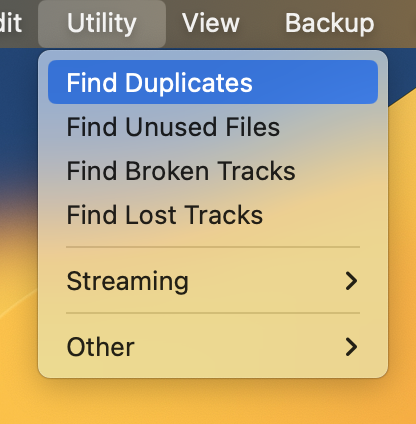
The scan may take quite some time. Lexicon will read all your music files and create a unique fingerprint to identify them later. The larger your library (and older your computer), the longer this will take.
Concepts
There are a few things that are good to know in the duplicates result screen.
Audio Match: duplicate tracks with exactly the same audio fingerprint are an Audio Match, you'll recognize these by the green tag in the top right. These are 100% duplicates.
Tag Match: these are duplicates matched by artist and title. The audio may be (slightly) different so it's always smart to check these yourself.
Locking: you can lock duplicates by clicking the top left. A locked duplicate will be ignored so it is completely safe, nothing will happen to it. You can lock/unlock all duplicates with the buttons at the bottom.
Workflow
If you have a lot of duplicates, Lexicon will have locked them all for safety. The safest way to proceed is to unlock your duplicates one by one and check them. You can right click duplicate tracks to play them.
Since that might be too much work, you can also unlock them all with the button at the bottom. Lexicon is smart when it pre-selects your duplicates, so the default selections are usually pretty safe. Definitely go through them quickly though. See the manual for more information on automatic pre-selection.
Every duplicate will tell you what it is going to do, so there are no surprises. The "bad" duplicate tracks you haven't selected will not be deleted right away but archived, more on that below.

You don't need to go through all duplicates right away, you can do it in batches. Any duplicate you keep locked will be there on your next scan again.

Once you're happy with the duplicates you've selected, press the Review button.
Prefer Duplicates
You can change the selected duplicates in bulk by using the Prefer button. This will allow you to automatically select the duplicates with:
- The highest bitrate
- The most cue points
- The most plays
- Inside a specific folder on your computer
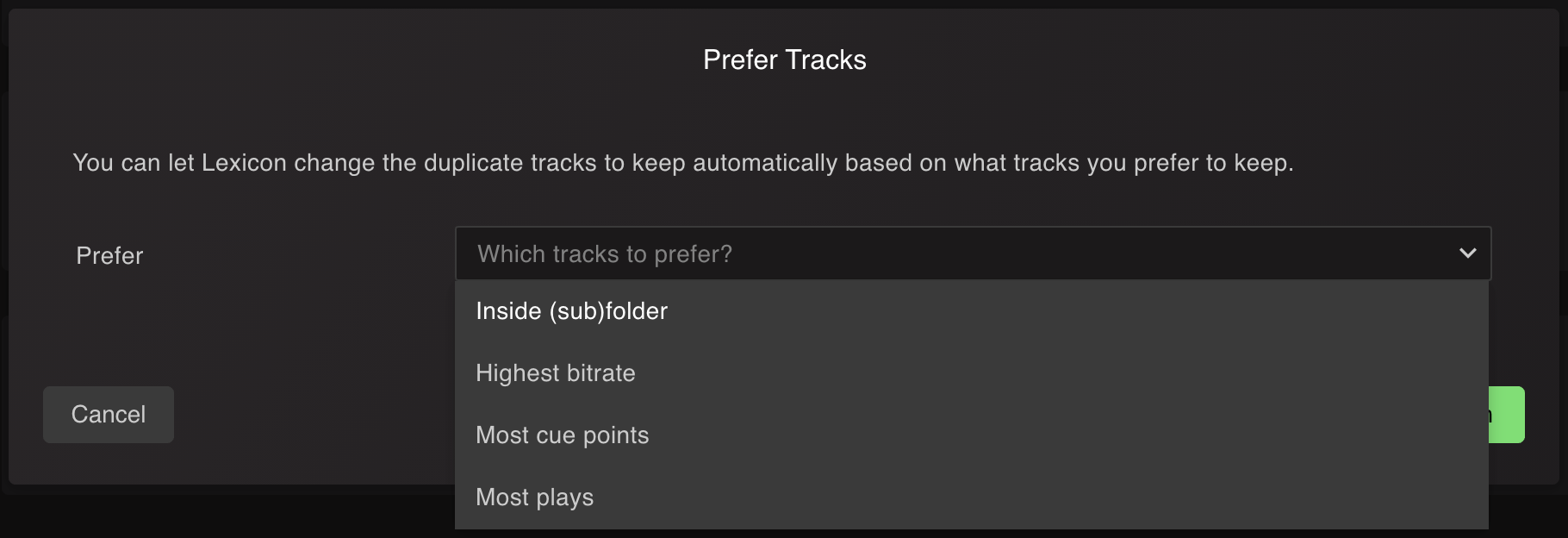
Review
The review screen is simple. It will give you a list of all the tracks that Lexicon is about to send to the archive. Check if it looks good and continue.
Sync
After the review, your library is updated and all the "bad" duplicates are archived. Your playlists will still be the same because Lexicon has replaced your bad duplicates with the good duplicate. However, your DJ app does not know about this yet so you have sync your library back to your DJ app. For that, follow the last steps of the earlier guide. Make sure you choose your DJ app on the Sync page.
You should perform a Full Sync to make sure any old, bad duplicates are removed from your DJ app.
After that, you're all done. Your library doesn't have duplicates anymore and your DJ app is updated.
If you want to delete the bad duplicates from your hard drive too, read the Archive Cleanup chapter below.
Archive Cleanup
Your bad duplicates are all sent to the Lexicon archive. You can reach the archive from the sidebar.
Any track in the archive won't be visible anywhere else in Lexicon (unless you add them to a playlist again), so you can keep your tracks archived if you prefer that.
To delete tracks in your archive, select them all and click the Cleanup selection button. You now get a choice:
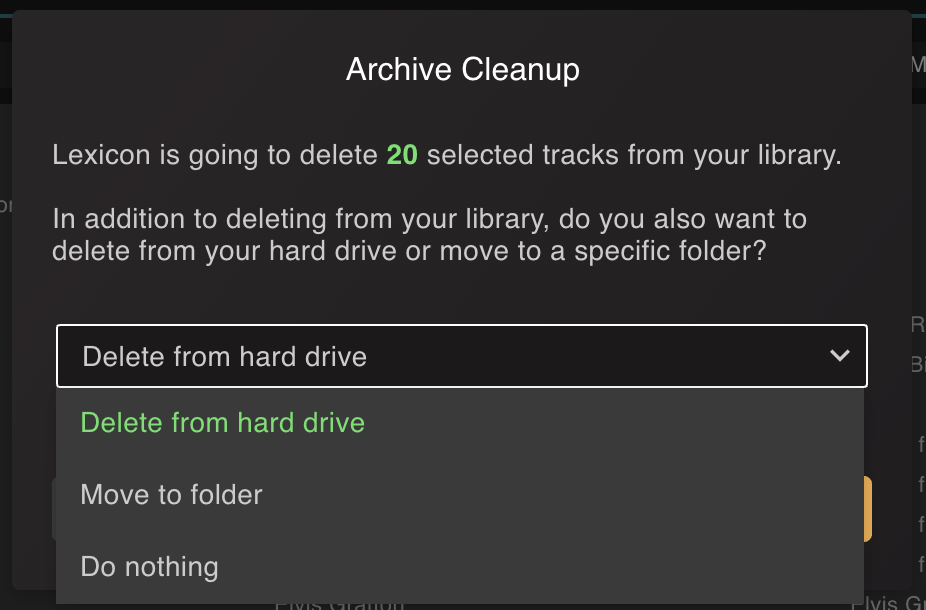
Choose Delete from hard drive and confirm. Lexicon will delete the tracks from your hard drive.
You can also move them to a folder elsewhere on your hard drive, useful in case you want a track back later.
Advanced
Once you've successfully done your first scan, you can use some of the advanced options.
The main one that is really useful is the Tag search tolerance option. By default, it is very strict so it will only find duplicates that are very likely to be real duplicates. If you increase the tolerance, it will find more and more duplicates. The recommended approach is to run a scan on each tolerance level and increase it each scan. On the High tolerance, you need to be extra careful because there is a big chance of false positives.
You can also run the duplicate scanner on only your selected playlists, this can speed up the scan dramatically. Very useful if all your music is sorted by genre or if you're adding new music later.
There is a lot more advanced info in the manual, so be sure to give that a read too.
Happy duplicate hunting!